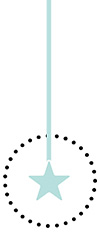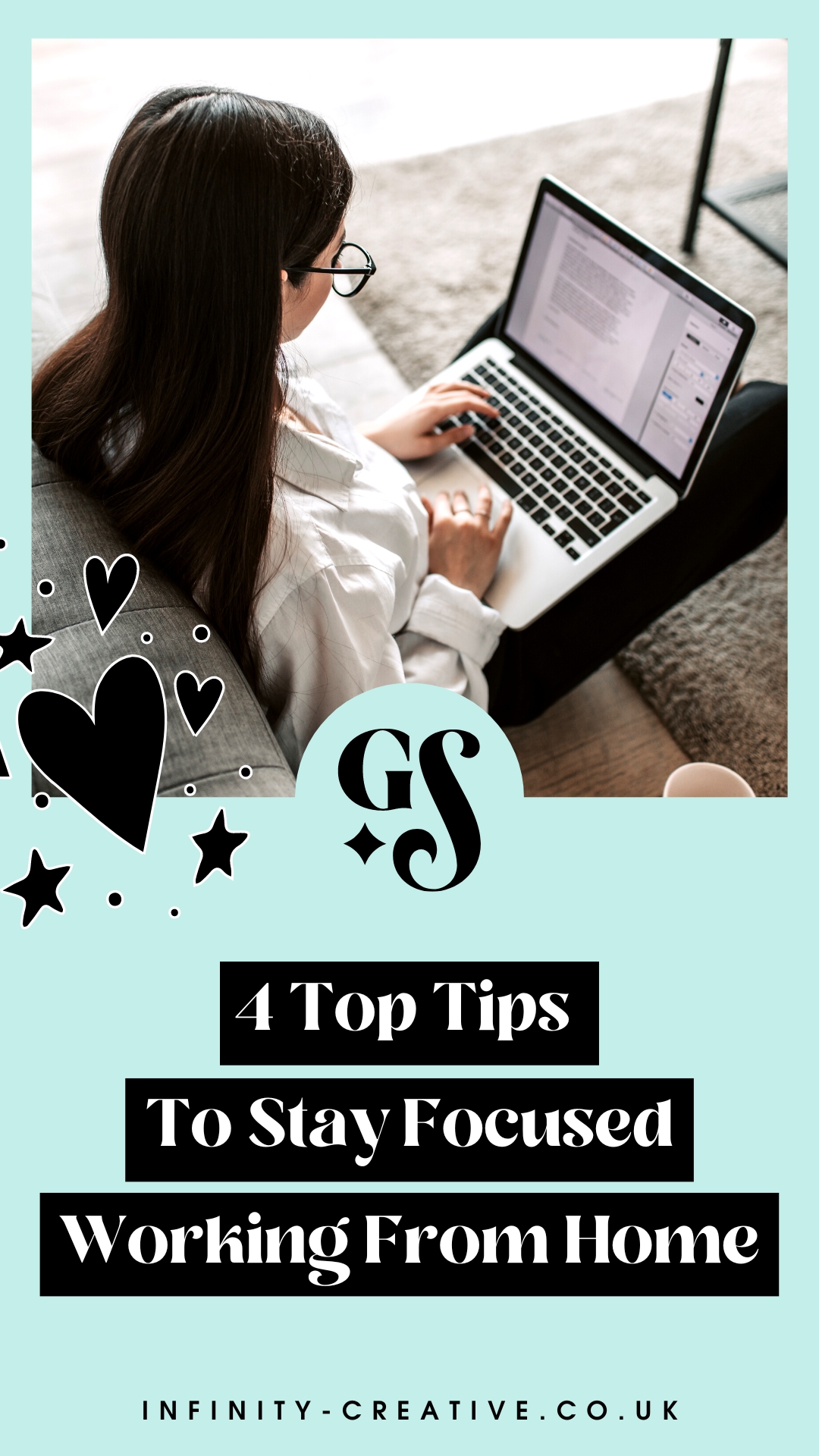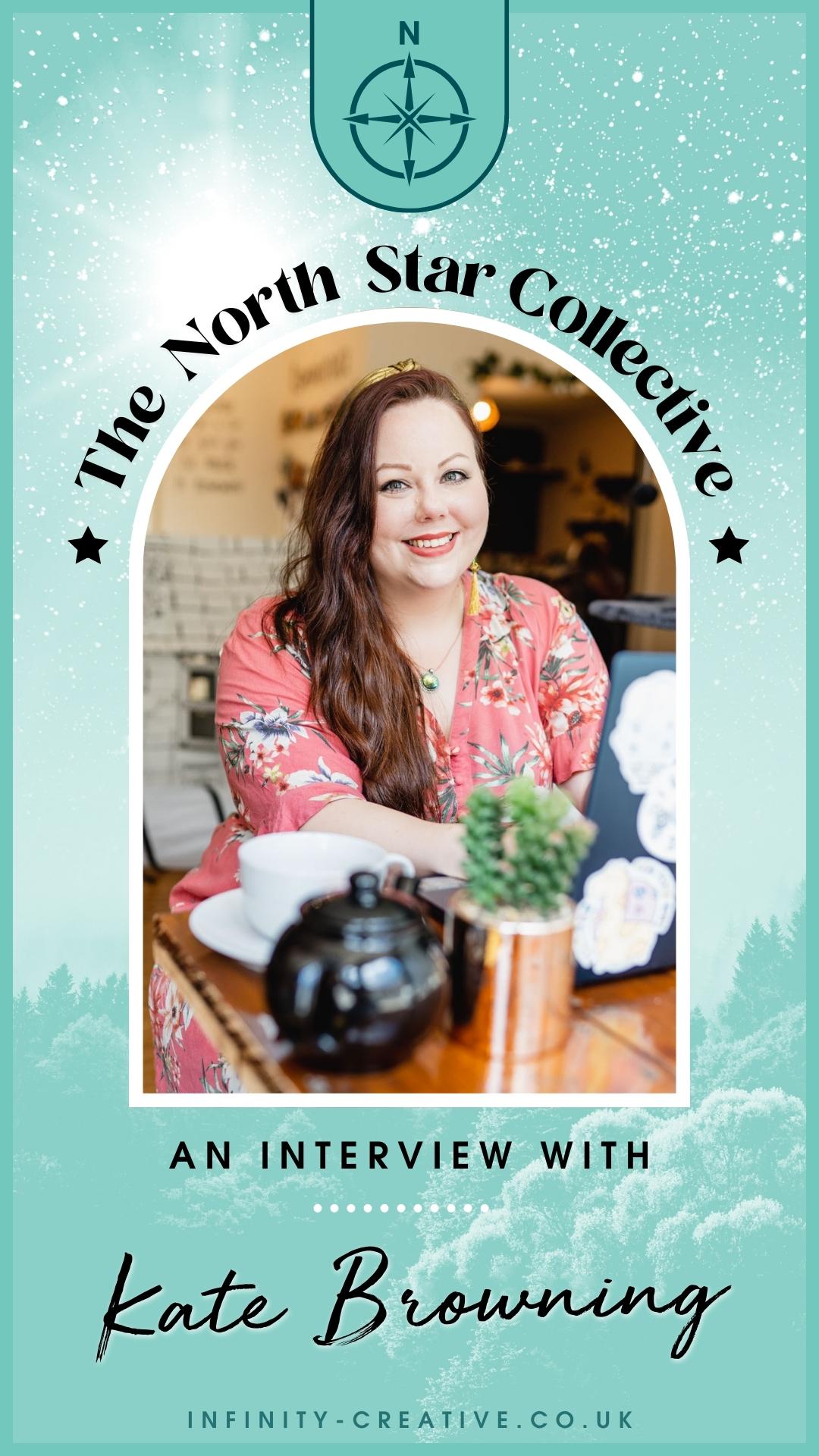Whenever I design a logo for a client, they normally expect to receive one file at the end of it. So imagine their surprise when I send them 6 logo file types? They might think I’ve gone barmy, and ask me what is the purpose of so many file types?
But what I’m really doing is setting them up for success by providing their logo to them in lots of different file types. You see, your logo will be used in all sorts of places, and it’s my job to make sure it looks amazing and is optimised for every single one.
That means knowing what each file type is good at, not good at, and how you can use it for your business, especially when knowing what file types are best for online or print – which I see so many entrepreneurs get wrong. But don’t worry, as I’m going to let you in on a secret today – it’s as simple as remembering 6 little acronyms.

Table of Contents
The 6 Logo File Types
You might think that an image is just an image and that there can’t possibly be a difference between two that look the same, right? Wrong! When you’re talking logos or design in general, there are lots of different file types to try and get your head around, and each one does something a little unique and magical behind the scenes. To be more specific, there are 6 main logo file types you need to know about: EPS, Ai, SVG, PNG, JPG and PDF.

The good news is, those 6 logo file types actually slim down quite nicely, making it super easy to remember them. They break down into:
- Raster images, and;
- Vector images
Some of those might be familiar to you already, while others might look like I’m just talking total gibberish. But if you’re running a business, you really need all of these file types at one time or another, so it’s good to know what they are and how they work, at least on a surface level. And if you’re working with a professional brand designer, then they should be able to create everything you need in the right file format, depending on what the file is and what you’re using it for.
Raster vs Vector
Before I break down the file types, I need to explain how raster and vector images work. Vector and raster formats are the two ways your logo files can be saved from the application your designer used to make your logo.
Professional designers work in Adobe Illustrator to create your logo, which is a vector-based programme. Photoshop is a raster-based program. If your logo was created in Photoshop, this will cause you problems in the future.
Raster Images: These are the types of images your camera takes.
Think of a raster image like a mosaic – a grid filled with different coloured squares that all come together to form a picture. In the design world, those squares are called ‘pixels’. They’re designed for computer use, and come in 2 formats – JPG or PNG and sometimes PDF. The reason they’re only good for computer use is that they don’t resize well.
When you try to resize a raster image, you’re not adding any extra tiles to the mosaic (or pixels to the grid), and so the computer has to guess at what’s supposed to be there and fill in the blanks. This leaves you with a blocky, blurry image that really doesn’t look very good at all – and nobody likes a pixelated logo!

Vector Graphics: These are the types of images your graphic designer makes.
Rather than creating a grid of coloured squares, a vector graphic contains a set of instructions describing the size, shape, colour and all the other details and attributes of each individual part of the image. This tells computers what to display and where.
It’s built up from mathematically precise points, which means you can resize it up or down without losing any image quality at all. This makes it perfect for anything you might need to change the size or scale of, or anything you need to get professionally printed. Whether it’s business cards, brochures, exhibition stands, vehicle wraps or even a billboard the size of a skyscraper, your printer will always ask for a vector image.
I adore vector files because they’re so versatile, and they can be easily converted to any other file type. If I had to give only 1 file type for the rest of my career, it would hands down be a vector file. The file types for vector files are AI, EPS, SVG and also PDF’s – so basically everything else on the list.

What Do I Use And When?
So now the big question is, what makes them all different, and how on earth do you know which file type to use and when? Especially when it comes to having your logo designed – surely it’s best to have one in every format?! It’s all a bit confusing! Fear not lovelies, I have just the spell to reveal all.
JPG – Joint Photographic Experts Group
This is the most common file type you will find on the internet, and I’m willing to bet you’ve used them before. It’s an easy, lightweight file type that’s based on something called ‘lossy compression’, which basically gets rid of any data in the image that the human eye can’t perceive. They’re perfect for digital use, load super-quickly and can be uploaded basically anywhere. You can also view them from any device without having to download any special software, which is always handy! But beware, every time you save a file a JPG you’re compressing it over and over again, making it grainy and pixelated.
Use it for: Web design, social networks and photo portfolios.
PNG – Portable Network Graphic
Just like a JPG, PNGs are web-based image files, but these are based on ‘lossless compression’. This means it can reconstruct image data perfectly and gives you higher quality images for online use that are just as sharp and bright as the original. They also support images with transparent backgrounds (which JPGs don’t), so if you want to have a logo or product without a background, you can save it as a PNG and use it on different backgrounds. However the file type is a little heavier, so having too many on your website could make it run slowly and take up a lot of storage space.
Use it for: Website photos, social networks.
SVG – Scalable Vector Graphic
This file type might sound exotic, but it’s universally supported across all desktop and mobile browsers, so they are the go-to file type for web and app design. And one of the best things about them is that they’re ‘resolution independent’, which means they have the same quality no matter what screen size or resolution you’re viewing them on. So while a JPG might look blurry on a retina screen, an SVG file will look perfect. If you use Canva (and if you don’t, why not?), they’re a great option to upload images in, as it allows the colour change functionality to work properly!
Use it for: Graphics for websites, illustrated assets (like your logo, icons, diagrams etc).
EPS – Encapsulated PostScript
EPS files are one of the vector family, which makes it perfect for logos since you can size up or down as and when you need to without sacrificing quality. The downside is you can only view or edit an EPS file in Adobe Illustrator. This file type is most commonly used for printing, so if you’re sending files to a printer, they will know how to work with this one.
Use it for: Printing high-quality artwork
PDF – Portable Document Format
I guarantee you’ve used a PDF at some point in your life – maybe even today! They were originally created by Adobe, and are now one of the most reliable file types around. PDFs are great for creating long documents to share with others, as you know you won’t lose your design in the process. They contain lots of different elements from text to images and audio, and wrap it all up in one file type. You can create this file type yourself from most programmes, from Photoshop to Microsoft word. But you do need a PDF reader to open them, which thankfully are easy to come by!
Use it for: Online forms, documents and printing artwork.
AI – Adobe Illustrator
This is another vector-based file type that allows your image to be edited or resized up and down without making it blurry. This file type is unique because it can only be viewed and edited using Adobe Illustrator, so if you don’t have the software to support it, you’re a bit stuck. This is mainly because Illustrator uses layers to create designs, so the final file sent is a source file rather than an image. This is one you probably won’t need too often, especially for your logo, but I like to provide it anyway in case you need to send it to your printer. It’s always better to have the source files and fonts!
Use it for: Creating vector-based logos and graphics, ideal for high-quality print
. . .
I know it’s a lot to take in, but in the world of logos, it really is nice and simple. If you’re using it online, go for a JPG, PNG or SVG. If it’s being printed, you need EPS, PDF or AI. And if you’re not sure, come and chat to your resident brand alchemist and self-professed file-type-geek! I’m always happy to clear up any confusion and give advice on the best file types to use for what. So if you need a hand, just click here or you can download my FREE eBook here.
..
Find out the ways you can work with me or follow for more tips & tricks…✨
Work With Me | Facebook | Instagram | TikTok | YouTube | Pinterest
∞